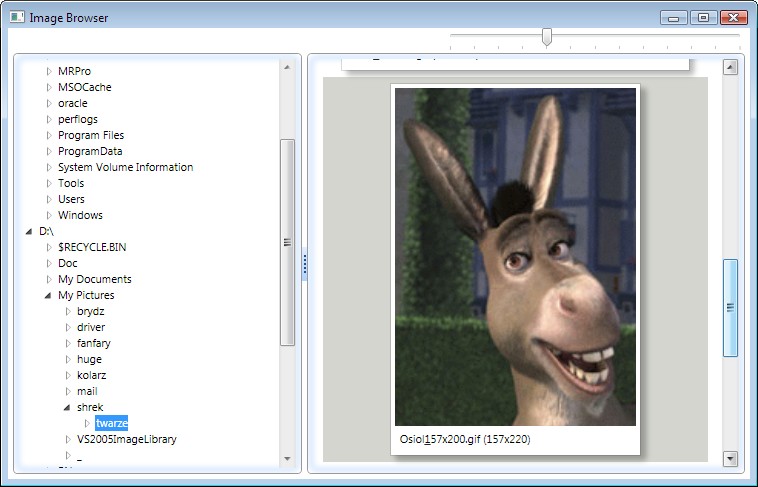
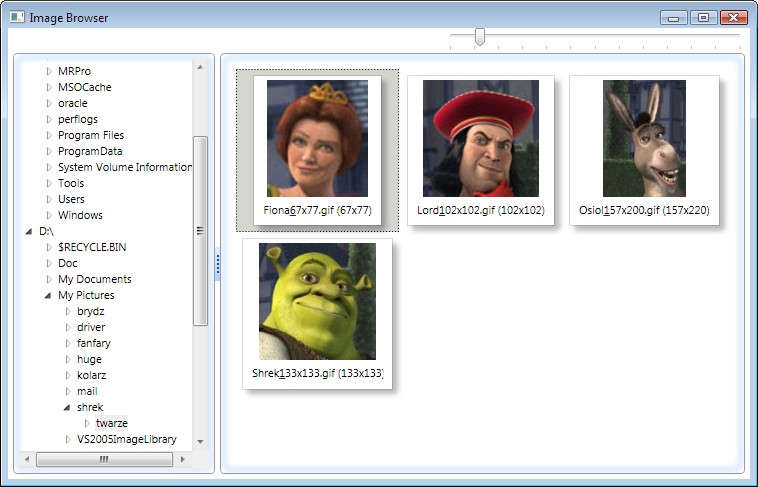
- Tree of disks and folders
- filled 'on demand', i.e. subfolders are read when the folder's item is being expanded.
- List of pictures loaded from image files found in the folder selected in the tree.
- A splitter between the tree and the list.
- A slider for changing size of displaying pictures.
- The upper part of the window is occupied by the slider. The slider has fixed size and is aligned to the right edge of the window.
- The tree and the list have always the same height. Resizing the window changes height of both of them.
- When the window's width is changed, the list of pictures is also resized.
- Border of the tree and the list:
- A rounded rectangle drawn using a 1-pixel width pen.
- Blue blured rectangle.
- Pictures:
- A shadowed rectangle as a background of each list item.
- A label containing the filename and the size of the image (in pixels) aligned to the bottom edge.
- The rest of the item's rectangle is filled with a picture resized according to its size ratio.
- The selected (clicked) item is marked using a background grey rectangle.
- The splitter:
- Apply special appearance (see the pictures above).
- The tree of disks and folders:
- TreeView
- TreeViewItem.Expanded
- DirectoryInfo
- The list of pictures:
- DirectoryInfo.GetFiles, FileInfo
- ObservableCollection
- ScrollViewer, ListBox
- The splitter:
- GridSplitter
- ResizeBehavior
- Styles:
- for GroupBox, to set the same border for the tree and the list,
- for TreeView, to remove an additional border,
- for GridSplitter, to apply a special look,
- for Label, to set a common font regardless of the system's settings,
- for ListBoxItem, to apply a proper look for a single item on the list,
- for ListBox, to set properties of the list's items.