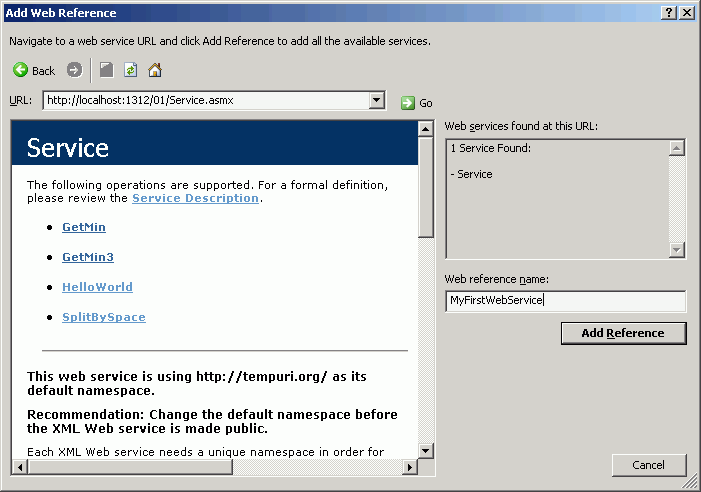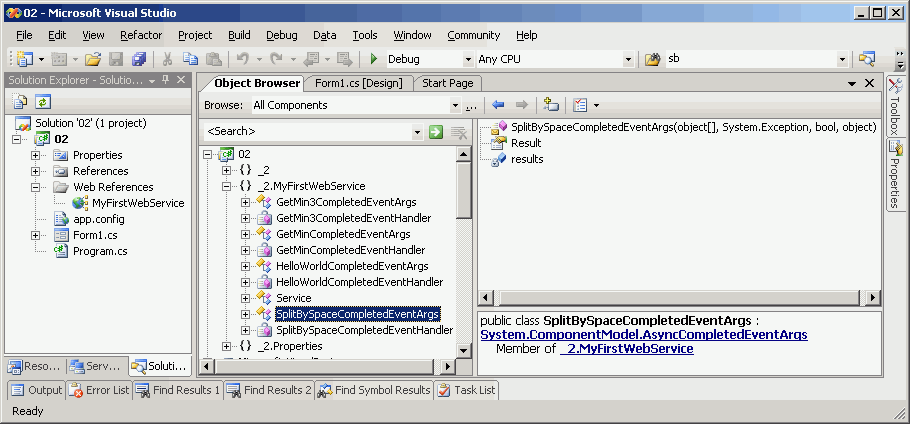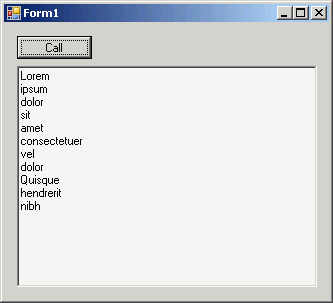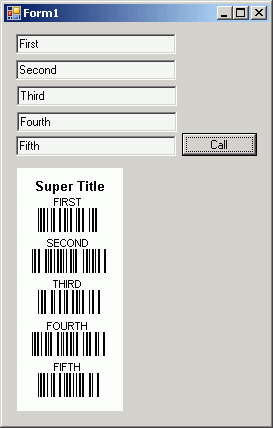- Create a new XML Web Service project using Visual Studio (File / New / Web Site /
ASP.NET Web Service)
- Take a look at the Service.asmx file
<%@ WebService Language="C#" CodeBehind="~/App_Code/Service.cs" Class="Service" %>
- The @ WebService directive is required at the top.
- The presence of the .asmx file and the @ WebService directive correlate the URL address of the Web service with its implementation.
- The Web service class you define can be included directly in the .asmx file, or in a separate file. If you use a separate file, it must be compiled into an assembly.
- See the source code generated in the Service.cs file
using System; using System.Web; using System.Web.Services; using System.Web.Services.Protocols; [WebService(Namespace = "http://tempuri.org/")] [WebServiceBinding(ConformsTo = WsiProfiles.BasicProfile1_1)] public class Service : System.Web.Services.WebService { public Service () { //Uncomment the following line if using designed components //InitializeComponent(); } [WebMethod] public string HelloWorld() { return "Hello World"; } }- By applying the optional WebService attribute to a class that implements
a Web service, you can set the default XML namespace for the Web service
along with a string to describe the Web service.
- It is highly recommended that this default namespace, which originally is http://tempuri.org, be changed before the Web service is made publicly consumable.
- The Web service must be distinguished from other Web services that might inadvertently use the namespace as the default (<http://tempuri.org/>).
- Classes that implement a Web service created using ASP.NET can optionally derive from the WebService class to gain access to the common ASP.NET objects, such as Application, Session, User, and Context (the same as in ASP.NET Web applications).
- The WebMethod attribute must be applied to a method to give it the ability to receive Web service requests and send back responses.
- By applying the optional WebService attribute to a class that implements
a Web service, you can set the default XML namespace for the Web service
along with a string to describe the Web service.
- Compile and run the project
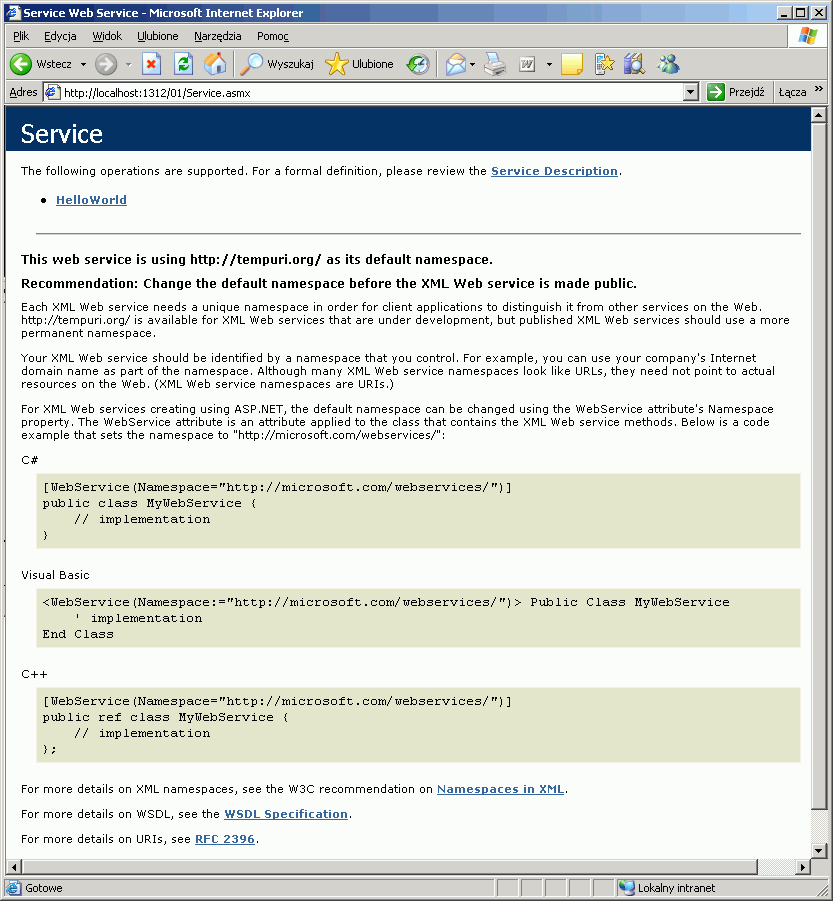
- Note that the ASP.NET Development Server has been run.
- The page displayed in the browser is generated by the Web server. It is not a part of the Web Service.
- Click the 'Service Description' link.
- The WSDL (Web Service Description Language) document is displayed.
- This is the definition of the Web service which allows all clients (also non-.NET) to be able to use the service.
- All Web methods (i.e. methods with the WebMethod attribute) have very strict definition of parameters and output value.
- Click the 'HelloWorld' link
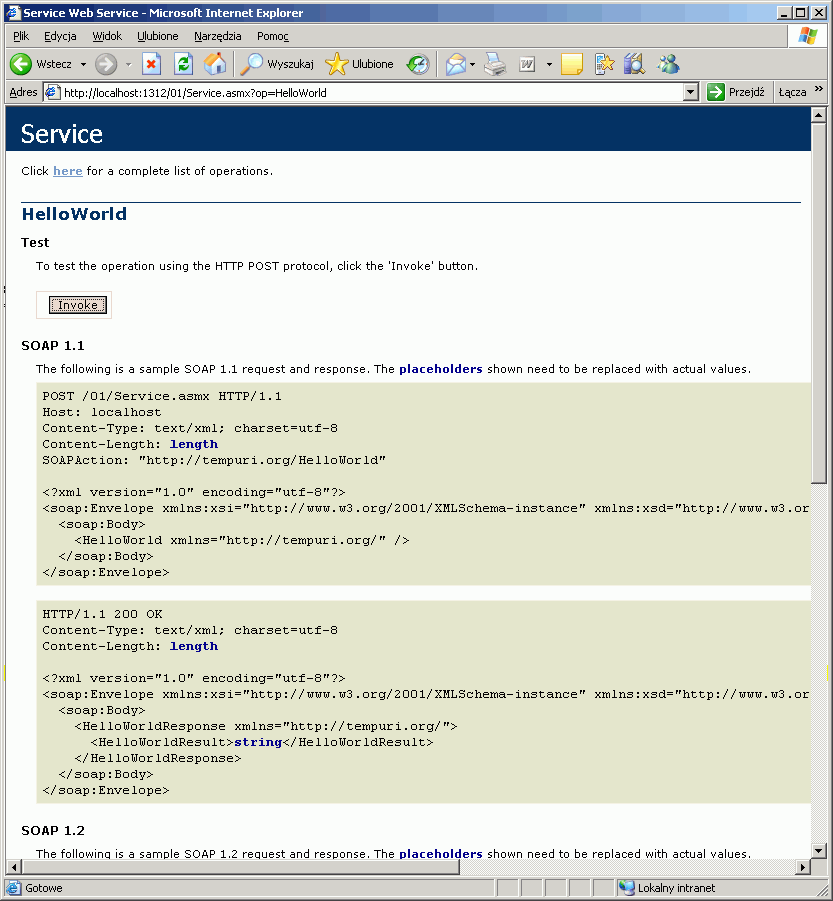
- This place allows you to test your Web method.
- If the method has standard parameters, textboxes appear to enable to write values for input parameters.
- The 'Invoke' button invokes the Web method, as a result you can see the
XML document with a value returned by the method.
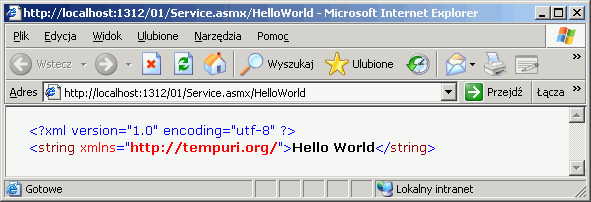
- Below the 'Invoke' button you can see bodies of SOAP (originally Simple Object Access Protocol) messages used to transport input parameters and the return value.
- Take a look at the Service.asmx file
- Add two new methods to the Service class to calculate the minimum value of
values passed as parameters (the first method takes 3 parameters, the second method
takesn an array of parameters).
private double GetMinInternal(params double[] d) { double min = double.MaxValue; for (int i = 0; i < d.Length; i++) { if (d[i] < min) { min = d[i]; } } return min; } [WebMethod] public double GetMin(double[] d) { return GetMinInternal(d); } [WebMethod] public double GetMin3(double d1, double d2, double d3) { return GetMinInternal(d1, d2, d3); }- See the WSDL document for the Web service (run the project and click the
'Service Description' link).
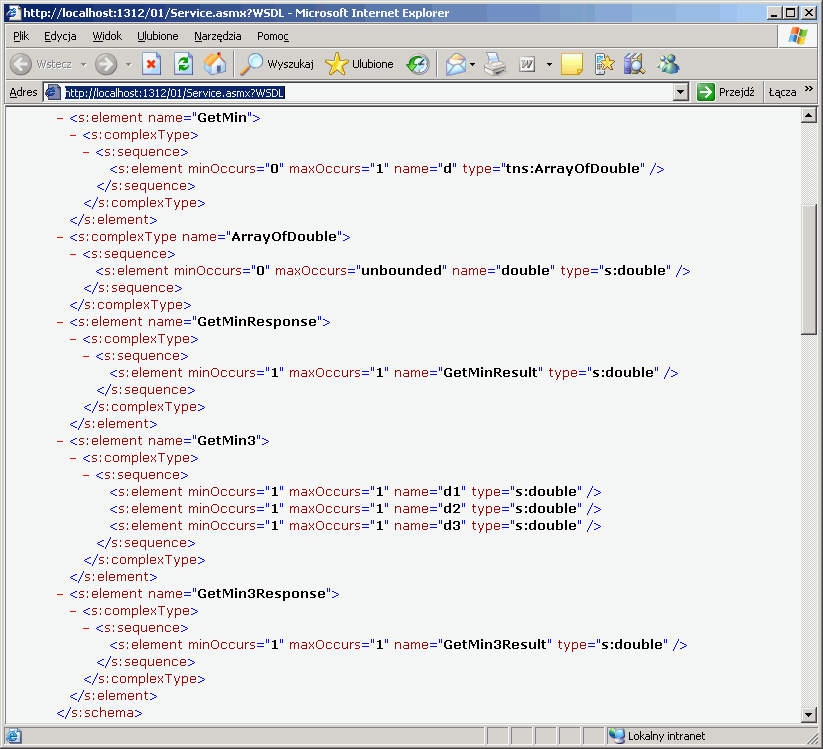
- Note definitions of these methods and their parameters (in particular the definition of the ArrayOfDouble type created for the parameter of the GetMin method).
- See the WSDL document for the Web service (run the project and click the
'Service Description' link).
- Add a new Web method which splits a string using a space.
-
[WebMethod] public List<string> SplitBySpace(string s) { string[] words = s.Split(' '); List<string> wordsList = new List<string>(words); return wordsList; } - Check how the C# generic collection is represented in the WSDL document.
- Test the Web method using the page generated by the Web server.
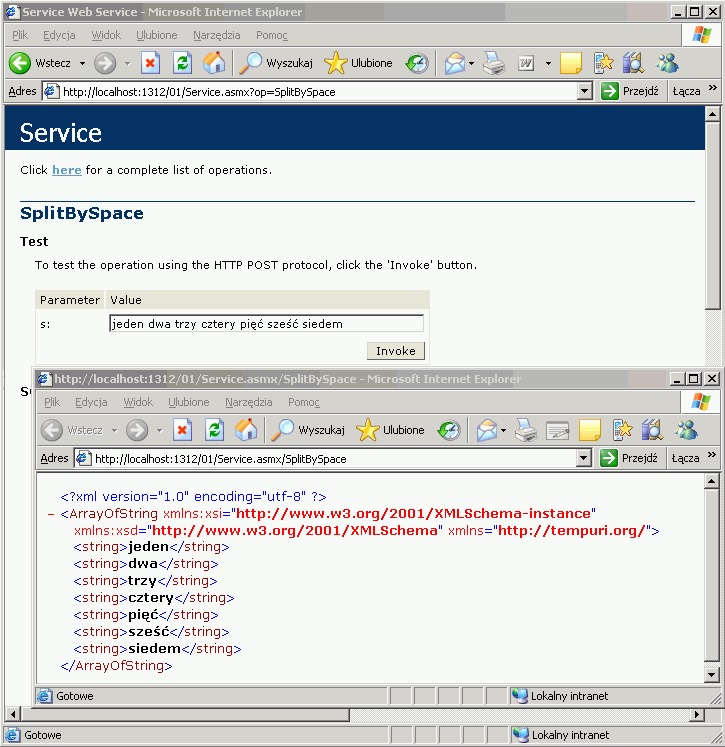
-